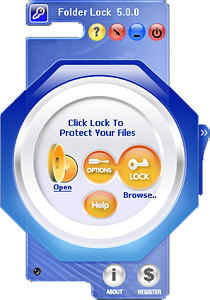
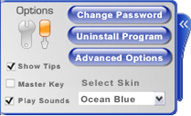
Available Options are:
a) Change Password
b) Uninstall Program
c) Advanced Options
e) Select Skin
f) Show Tips
g) Master Key
h) Play Sounds

Options: Users have a variety of options like the ability to change their password or the security level. This area can be accessed by clicking the options button on the main skin, or by clicking the ear shaped button on the right side. |
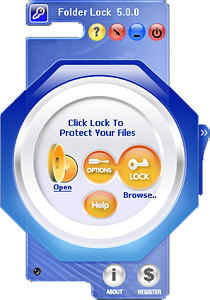 | 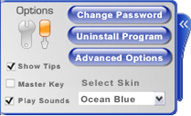 Available Options are: a) Change Password b) Uninstall Program c) Advanced Options e) Select Skin f) Show Tips g) Master Key h) Play Sounds |